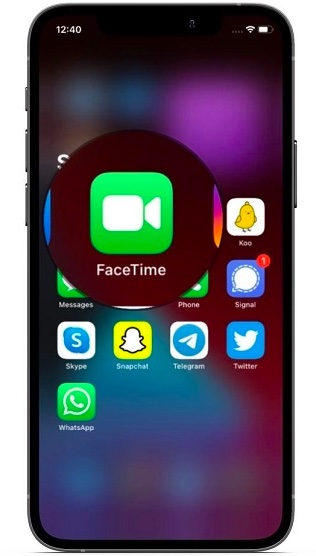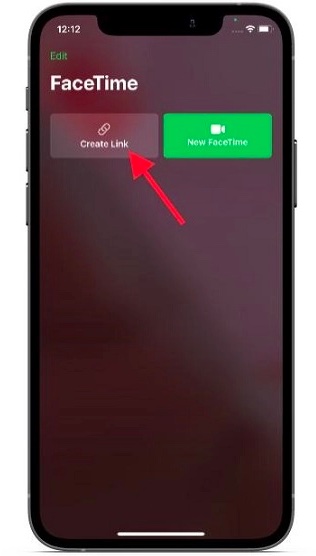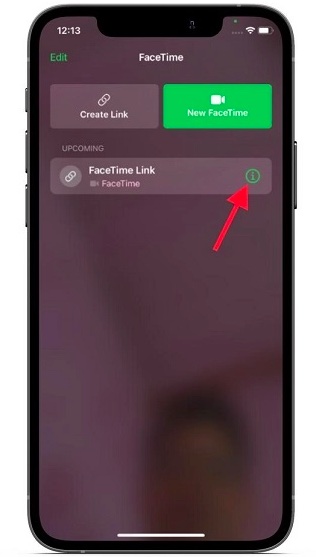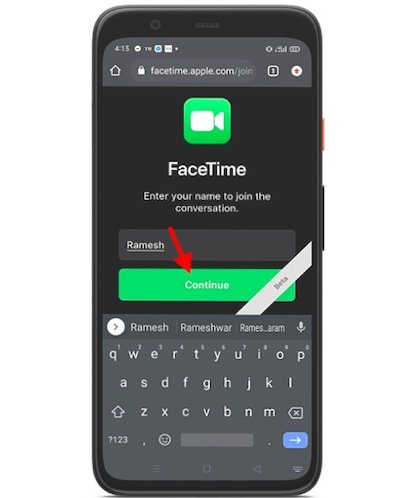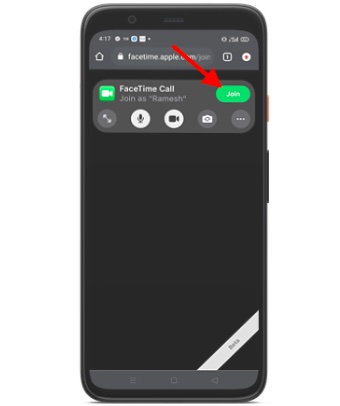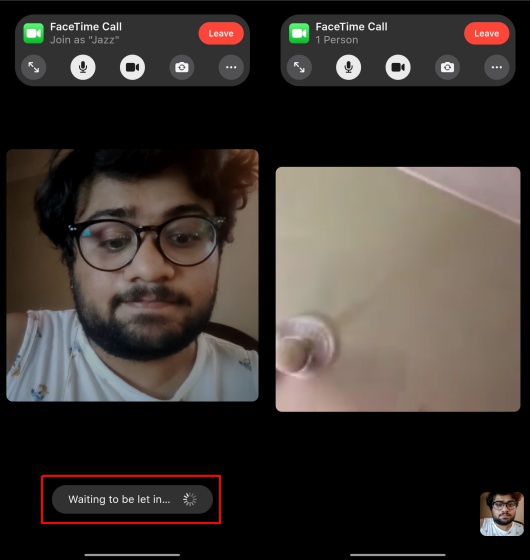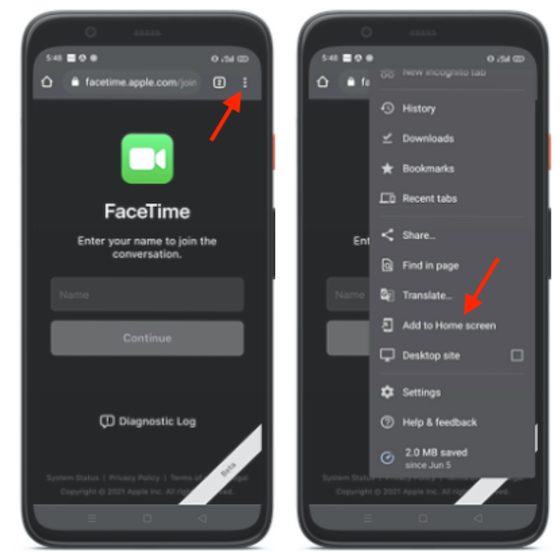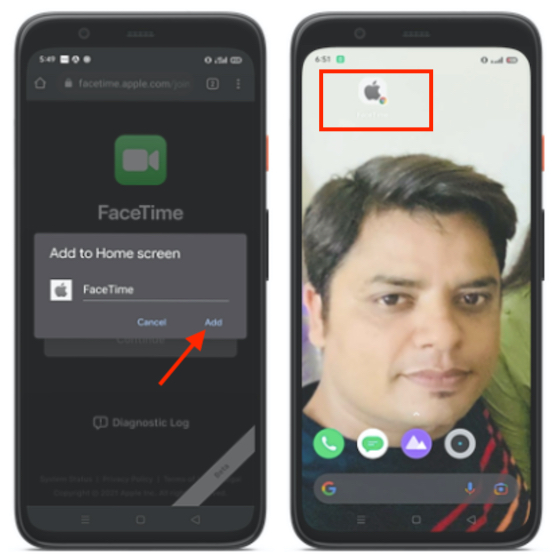How to Use FaceTime on Your Android Device in 2021
Before we look at the steps for how to use FaceTime on Android, let’s first answer a few important questions. Can you install FaceTime on Android? Can you share your screen in FaceTime calls on Android? We have answered all of these questions in this article. So dive right in!
How Does Apple’s FaceTime Work on Android?
It’s no secret that Apple wants to keep its famed apps and services tied to its closed ecosystem. Even if the Cupertino giant introduces its services on other platforms, it never fails to impose heavy limitations – for better or worse. And the blueprint of FaceTime for Android is no different.
That brings us to the first question. Can you install the Facetime app on Android? Well, Apple hasn’t yet launched a FaceTime app for Android. Instead, Android users can join FaceTime calls only through a link. So, unless you get a link from an iPhone user, you can’t join the party. Second, you cannot generate a FaceTime meeting invite link on an Android device. That means you will need to ask your friend (who owns an iPhone, iPad, or Mac) to create a FaceTime meeting link and share it with you. And third, FaceTime supports only Safari and Google Chrome. Hence, you must open the FaceTime link in Chrome to get started with the call. After tapping the link, you will need to add your name and then wait for your iDevice friend (or the one who created the link) to let you in. Fourth, the answer to whether you can screen share in FaceTime calls on Android is no. Users can only screen share on FaceTime in iOS 15. You can check out our linked guide to learn how it works.
Create a FaceTime Call Link on iPhone, iPad, or Mac
As we discussed above, your friend who owns an Apple device will first need to create a FaceTime call link and share it with you. So, let’s see how it’s done!
Now, tap on the “Create Link” button to generate a FaceTime meeting link.
Next, tap the “Info” button next to the FaceTime link.
Next up, choose “Share Link” from the pop-up menu in iOS 15. On your Mac, click the Share button.
After that, select the preferred method of sharing the meeting link with your friend who owns an Android device. You can send the meeting link via email, WhatsApp, Messenger, Apple Messages, and more. Besides, you also have the option to copy the link.
Join a FaceTime Call from Your Android Device
Once you receive the meeting link on your Android device, you can join the FaceTime call with ease. Do note that FaceTime supports only Google Chrome on Android devices. Make sure to open the meeting link in the Chrome browser and follow these steps:
Next, you will get a pop-up saying, “facetime.apple.com wants to use your camera and microphone.” Tap on Allow to dole out the necessary permissions.
Now, you are only a step away from joining a Facetime video call between iPhone and Android devices. Tap the green “Join” button at the top right corner.
Now, you should see “Waiting to be let in” at the bottom of the screen. You will be able to join the FaceTime call as soon as your iOS friend approves your join request.
If you ever want to end the call, tap the “Leave” button at the top right corner.
Add FaceTime App Icon on Android Home Screen
For quick access, you can add the FaceTime link to your Android device home screen. So, if you ever get a FaceTime meeting link, make sure to turn it into a super handy home screen icon that lets you join the call with a quick tap. Yeah, it will save you from digging into the app, where you have received the link, time and time again! Interestingly, the FaceTime meeting invite link remains active for several days. So, you can use the same invite link to join a meeting multiple times. Though we are not sure after how many days a FaceTime meeting link expires, we were able to use a 15-day-old FaceTime link to connect between iPhone and Android during our test. I know it sounds like a privacy nightmare, but no one can join the meeting until the host lets them in. So, let’s see how you can add the FaceTime app shortcut to your Android home screen. Just follow the steps below:
Open the FaceTime link in the Chrome browser on your Android device. Then, tap the vertical three-dot menu icon at the top right corner of the screen. After that, choose the “Add to Home Screen” option from the menu.
Next, tap on “Add” in the pop-up menu to confirm the action. Now, head over to the home screen, and the FaceTime app shortcut will be waiting for you.
While a home screen icon can’t be a replacement for a full-on FaceTime app for Android, it sure is a more convenient way to join a call, especially if you speak with your friends or colleagues regularly.
Make FaceTime Calls on Your Android Device
So, that’s how you can join a FaceTime call from your Android device. Though it would be better had there been a full-fledged FaceTime web app so that you can do more than just join a meeting, it is a huge baby step from Apple. The company finally allows Android and Windows users to FaceTime with Apple device owners. What’s your take on this big move? Feel free to share your thoughts in the comments section below.