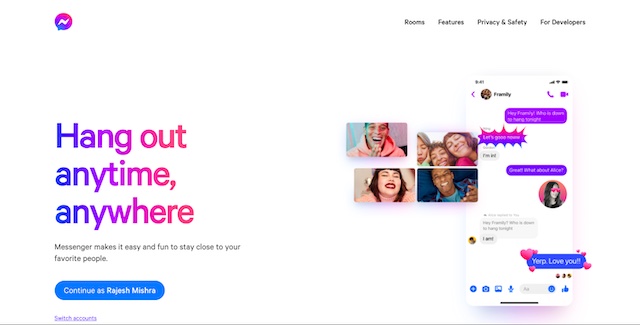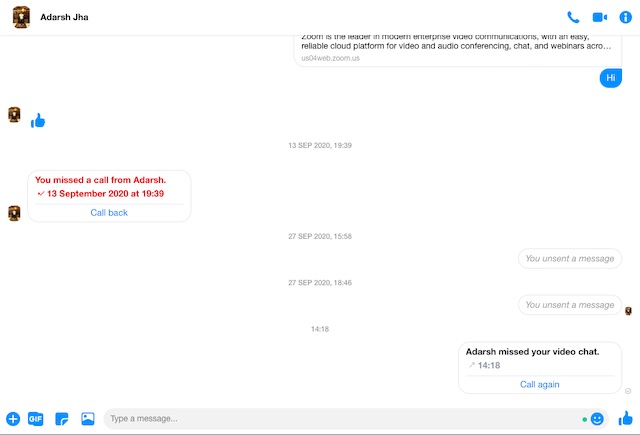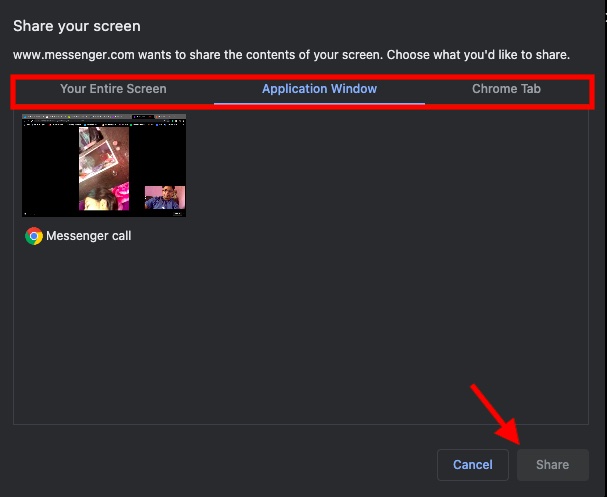How to Share Your Screen in Facebook Messenger on Desktop
Do note that the number of participants is restricted depending on the service you are using. While a simple Messenger call allows screen sharing with up to 8 people at once, Messenger Rooms allow you to broadcast your screen with up to 16 people simultaneously. Facebook has promised that it’s soon going to increase the limitation from 16 to 50. What’s more, it is also planning to introduce enhanced controls for Messenger Rooms so that you can restrict the ability to screen share to yourself or make it available to all participants during the call or while creating a room.
Now, start a video call or create a new room as per your need.
Next, click on the “Share screen” button at the bottom.
Next up, choose the “Entire screen.” “Application window” or “Browser tab” and hit Share.
After the screen sharing has started, you can choose to keep the call in the background or navigate through the shared tabs/apps. In the end, tap on the “Stop Screen Sharing” option located at the bottom of the call window.
That’s pretty much it! If you want to give a try to this useful feature on your mobile device as well, check out our hands-on guide.
Use Facebook Messenger to Share Screen on Desktop
So, that’s the way you can make the most screen sharing in Facebook Messenger to stay connected with your loved ones or collaborate with your colleagues. In the backdrop of COVID-19, video-conferencing and screen sharing have become probably the most pivotal tools to connect, interact, or collaborate with people. With that said, what’s your take on this Facebook Messenger feature? More importantly, let us know the features you want to see in the popular messaging app in the comments section below.