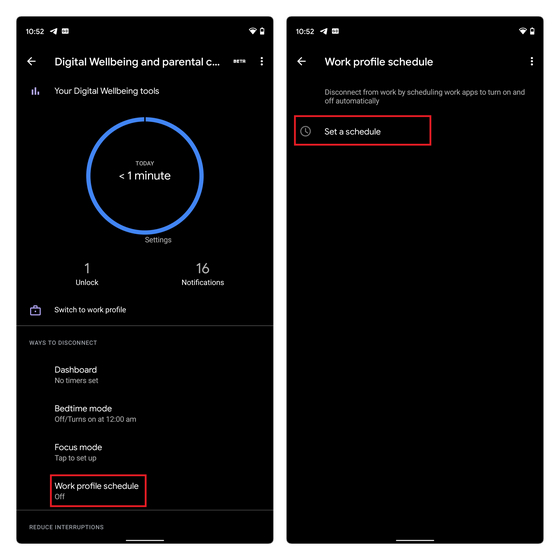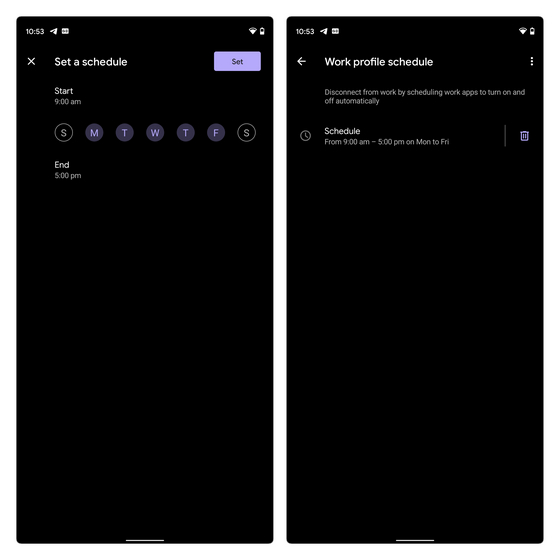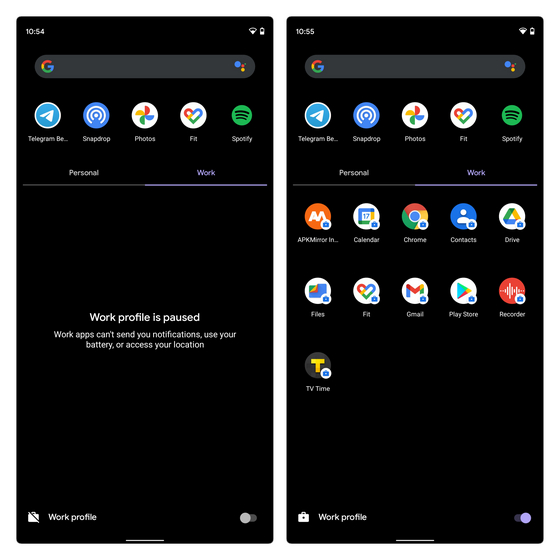Schedule Work Profile on Android Phones
Although this is a new Digital Wellbeing feature, it appears to only be accessible on Google Pixel phones at this moment. I can access the feature on my Pixel 3a with Digital Wellbeing beta 1.0.36, but it is missing on my OnePlus 7T running the same app version. We could expect a wider availability in the foreseeable future. If you have the ‘work profile schedule’ feature on your phone with the latest Digital Wellbeing update, here’s how you can use it:
Open the Settings app and head to ‘Digital Wellbeing and parental controls.’ Under the ‘Ways to Disconnect’ section, you will see a new option that reads ‘Work profile schedule.’ Tap on it and select ‘Set a schedule’ on the page that opens.
Here, you can now set your work hours and days. Tap on ‘Start’ and ‘End’ to set the working hours. Then, tap on ‘Set’ at the top right corner to save the changes. If you want to edit your work hours in the future, you can tap on the ‘Delete’ button (trash can icon) to remove the schedule and create a new one.
Now, you will not receive notifications from work apps as they will be paused outside of your work profile schedule. In case you need to access a work app urgently, you can enable the work profile toggle at the bottom of the app drawer. Here’s how your work profile looks after and during work hours:
Easy Tip to Maintain a Healthy Work-Life Balance
The option to schedule work apps on Android should be convenient for employees who want to maintain a healthy work-life balance. You can also add a ‘work profile toggle’ to Quick Settings if you need a switch for controlling work apps. If you found this helpful, do not forget to check out our guides on how to use focus mode and bedtime mode on Android. You can also try out one of the apps for focusing on your work to get things done within work hours.