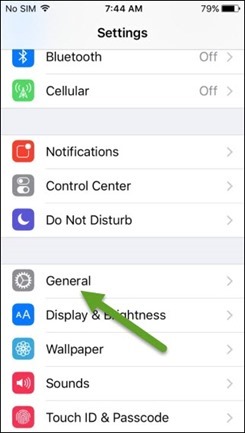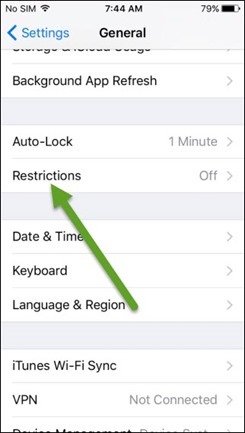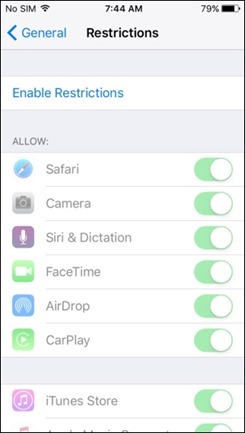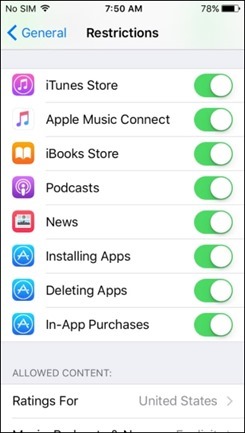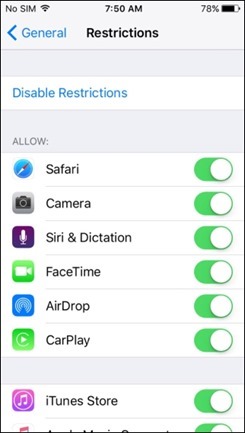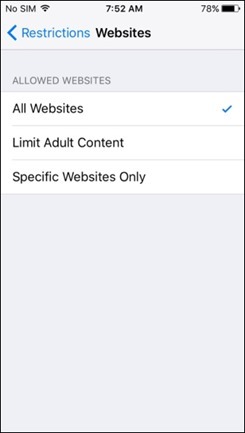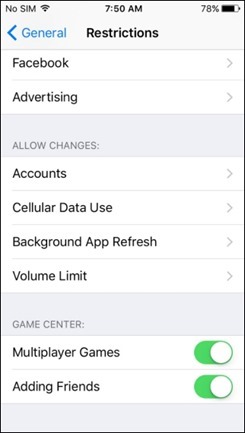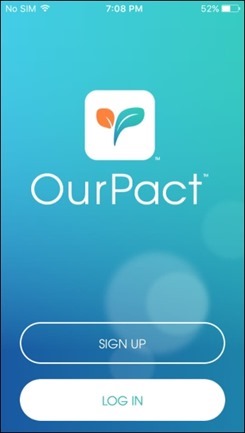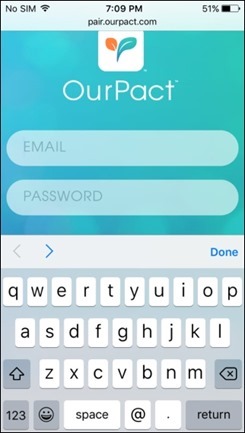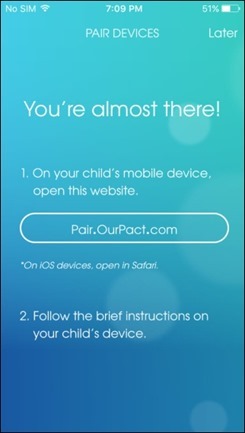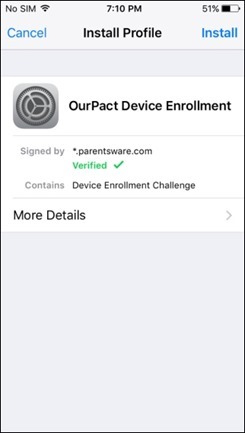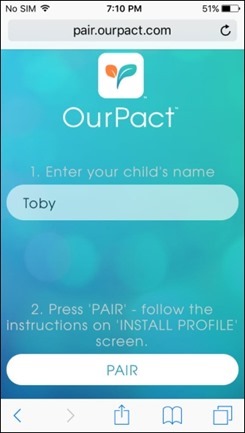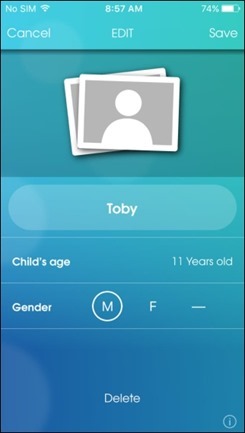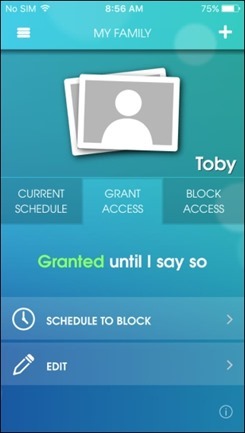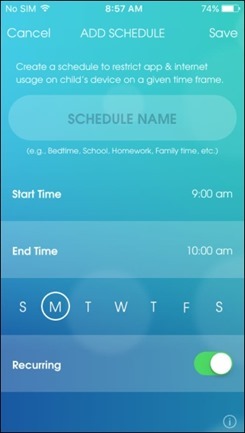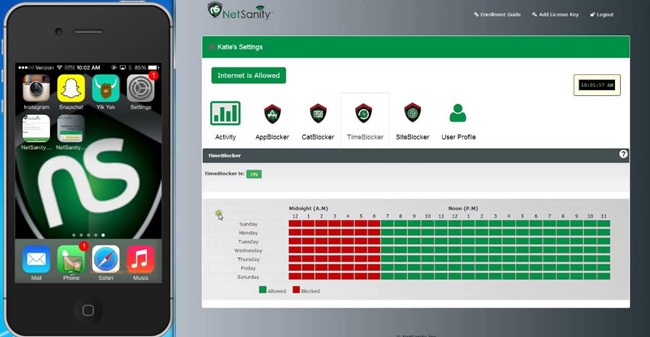While parental control requires 3rd party apps to be installed on an Android device, iPhone comes with an inbuilt feature called Restrictions. Using this feature you can set restriction and ensure protocols while the kid is using the iPhone, especially when it comes to online activity and purchases. So, let me show you how the restriction works and then we will also have a look on the top two parental control apps available, if you wish to make things more secure.
Using Restrictions on iOS Devices
As I mentioned, Restriction is an inbuilt setting available on iOS, it can be configured using General Settings. By default, restriction is turned off and the first time when you turn it on, it will ask you to set a passcode. For security reasons, the passcode set here is different from the one you set on the lock screen and thus, the person using the device never needs to know it.
Once the passcode is saved, you can restrict all the items by simply tapping on the switch. The first section is a few apps that you wish to restrict from your teen. You can also restrict them from using iTunes store so that they can’t make any unnecessary / accidental purchase. This makes sure that the kids only use the app that’s installed and monitored by you. You can also disable Facetime camera for obvious reasons.
Next is the option from where you can control the content that can be viewed online. You can set the options to exclude explicit and adult content from Siri, TV Shows, Books, Apps and even websites if you only allow Safari web browser on your kids iPhone. There are a lot of things you can configure here and that also include the privacy settings on photos, location and online social networks like Facebook and Twitter.
That was all when it comes to iOS Restriction and it’s good enough for a basic protection. However, a few options are limited here. You can control the content of the web browser for your kid, but you cannot control the amount of time he can be online and access the web. These things can be configured using a few 3rd party apps. Let’s have a look at them.
OurPact for iPhone
When it comes to iOS, there are not many parental control apps that you can trust. But OurPact is one hell of a parental control and screen time management app that you can install and try for free. It works on client-server architecture and to get started, you will have to install it on your device and that would be configured as a parent phone. After you have installed the app, you will have to create an online account to continue.
Finally, you will be asked to add family members you wish to configure on additional iOS devices. Now open the child’s device and open the website Pair.OurPact.com and the web page will initiate the configuration based on your profile. Your login credentials for OurPact would be required here, following which it will install a VPN profile that would be used to monitor the online access. It will also install remote management driver for internal usage.
That’s all, you can now setup and control restrictions using the parent phone. You can configure school, bedtime profile and based on the time the apps and websites can be blocked and the apps will disappear from the springboard. You can create as many schedules as you want and the best thing is that it can be controlled remotely using your iPhone and you thus makes things easy. As a teenager myself, you must make sure that you restrict only what’s necessary and don’t make it too harsh.
OurPact is free at the moment and can be used without any limitations. However, NetSanity is a subscription-based app that gives you better control and a web-based admin panel for easier administration.
NetSanity for iPhone
NetSanity costs almost $5.95/ per month or $59.95/ per year, but you can start a free trial to get to know the product. The best thing about the app is that it can be controlled using an admin panel and thus you can configure it using your home or office computer. Apart from the usual stuff, you can restrict particular websites and games.
The option to control online, game and app access can be useful if your kid is addicted to games and social media and hardly gets time to talk to you about how his day was. The app might charge you but that’s just what you would pay for a burger every month, but this one will make sure that your kids stay away from online sins. SEE ALSO: 8 Alternative Email Apps for iPhone
Don’t Be Too Protective
There is a fine line between being protective and being invasive. Just make sure that you use these apps on a leash and don’t restrict anything and everything on your kids phone. Always remember that taking to them every now and then about these issues would be best rather than forcing them. You can use these apps while they are grounded of course. But just be considerate.