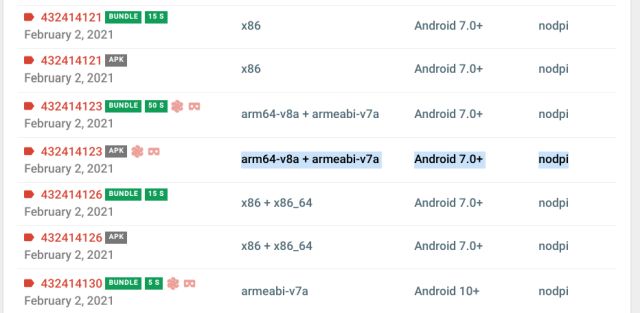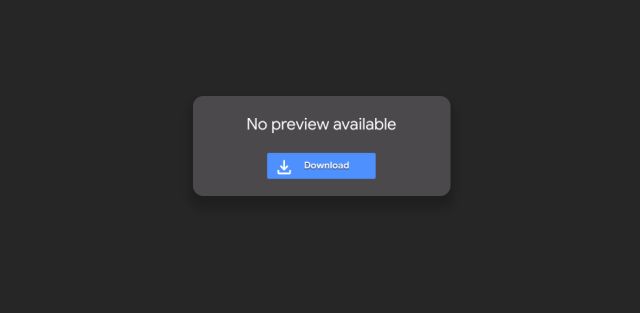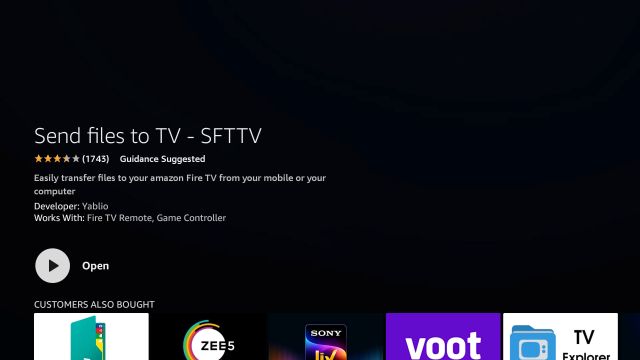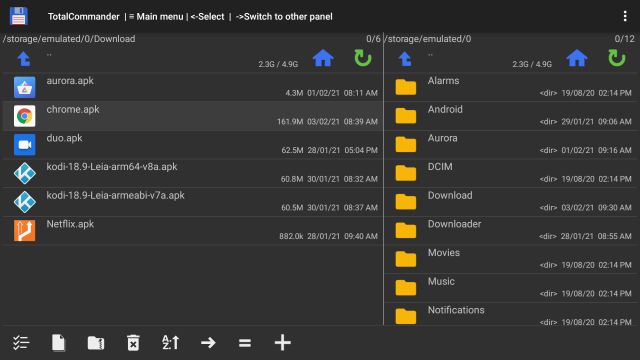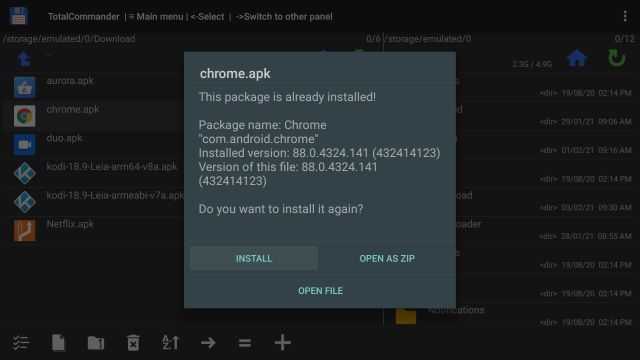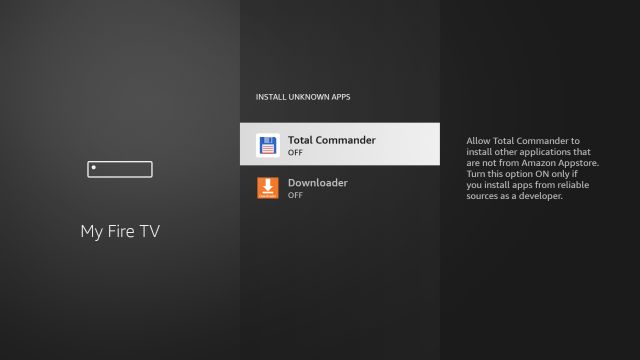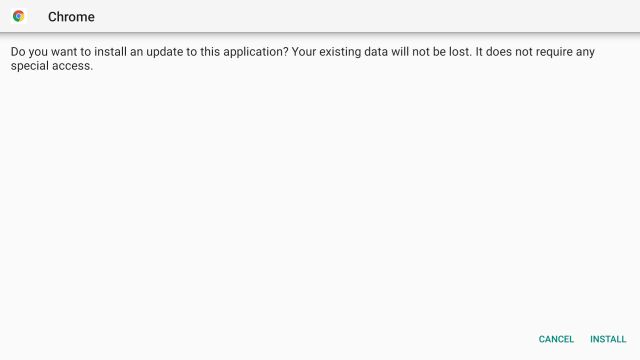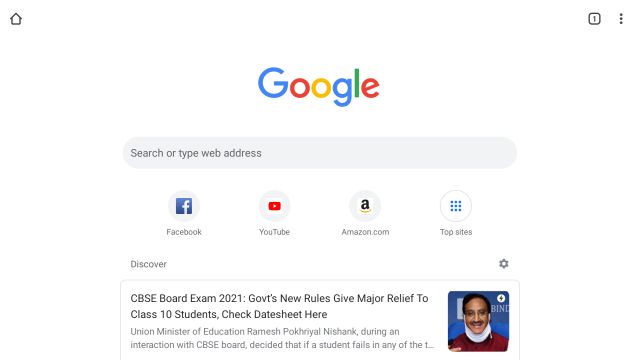Install Chrome on Fire TV Stick (2021)
First of all, go ahead and download the Chrome APK for Fire TV Stick from here. Make sure to open the latest version and download the APK variant having these parameters: “arm64-v8a + armeabi-v7a”, “Android 7.0+”, and “nodpi”. This will allow you to download the latest Chrome for your Fire TV.
If the above step does not make sense to you then you can simply download the Chrome APK from here. I have uploaded Chrome 88 APK on Google Drive for ease of access.
Now, you need to follow our guide on how to sideload Android apps on Fire TV Stick to perform the sideloading process. To explain briefly, you need to transfer the APK to your Fire TV using the ‘Send Files to TV app’ and then install it through the “Total Commander” app. Just go through the first method of the linked guide and you will be all set.
Once you have transferred the APK, open Total Commander on your Fire TV and move to the “Download” folder. Here, you will find the Chrome APK.
Click on it and select “Install“.
On the next page, you will have to allow Total Commander to “Install Unknown Apps“.
After that, click on “Install” again.
Finally, open it, and there you have Chrome running on Fire TV Stick without a hitch. Despite lacking Google Play Services and other components, Chrome is running quite well on Fire TV. That said, keep in mind, just like Chrome on Android TV, it does not work well with a remote so you need to connect a mouse for easier navigation.
Run Google Chrome on Fire TV Stick in 2021
So that is how you can install and run Google Chrome on Fire TV Stick. Bear in mind, there is no TV version of Chrome available so you are essentially using the smartphone version of Chrome. In my usage, everything worked fine except for the remote navigation. Anyway, that is all from us. If you want to access Play Store on Fire TV Stick or use Google Drive for streaming then follow our linked articles. And if you have any questions then let us know in the comment section below.