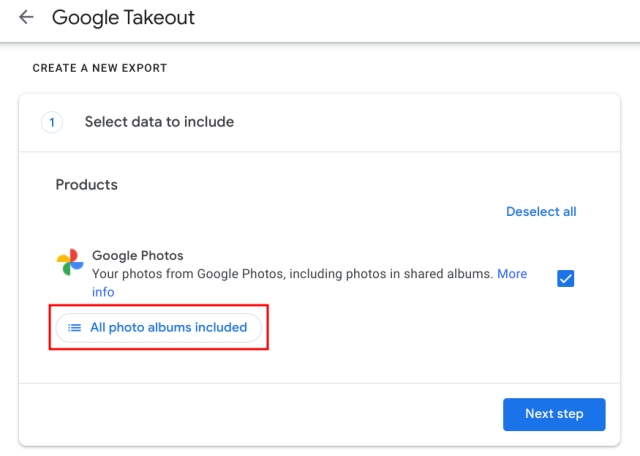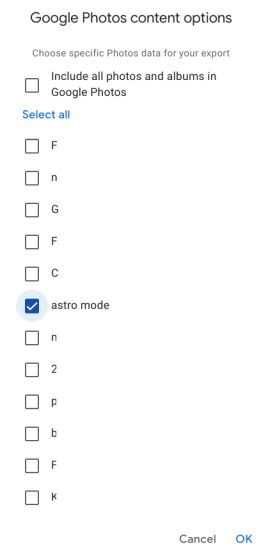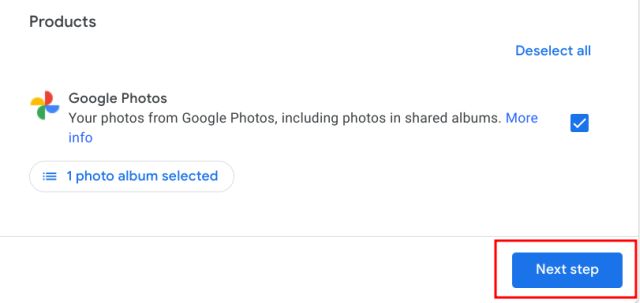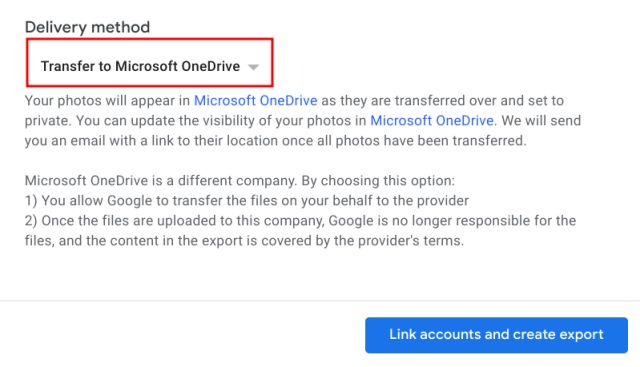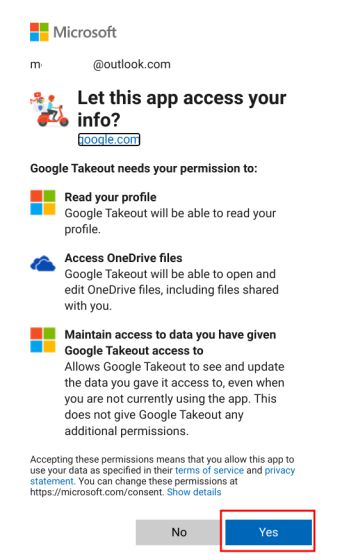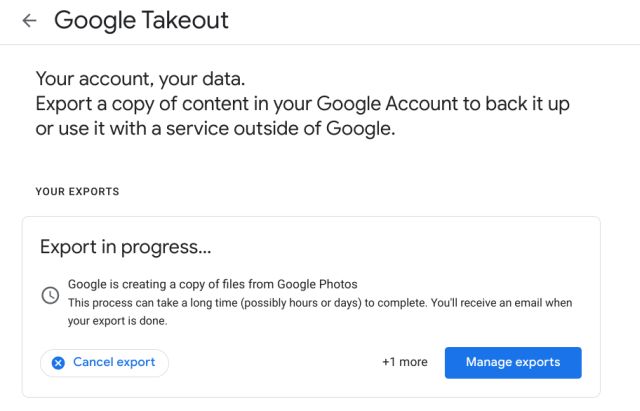Export Google Photos to OneDrive and Flickr
Open the Google Takeout page and log in to your Google account, if not done already. Once you are on the page, a new “All photo albums included” option will appear. Click on it.
Here, deselect the top checkbox and then you will be able to choose your own Google Photos album that you want to export. If you want to export all photos and videos stored on Google Photos to OneDrive/Flickr then leave the checkbox as it is. Next, click on “OK”.
Click on the “Next Step” button.
Here, select your choice of cloud storage from the drop-down menu and then click on “Link accounts and create export”. For instance, here I am going with OneDrive.
Now, Google will ask to verify your Google credentials again and then you will be redirected to OneDrive’s login page. Once you are logged in, grant Google Takeout the permission to manage files on OneDrive.
Finally, the export process will begin on Google Takeout’s page. You can close the tab if the process is taking too much time. You will receive an email when the export process is done.
Transfer Google Photos to OneDrive and Flickr
So that is how you can export all your photos and videos from Google Photos to other cloud storage such as OneDrive and Flickr. We would love to see more options like Dropbox and iCloud in the coming days or the ability to export Google Photos albums locally. Anyway, that is all from us. If you want to learn how to backup iPhone photos to Google Photos then go through our linked guide.