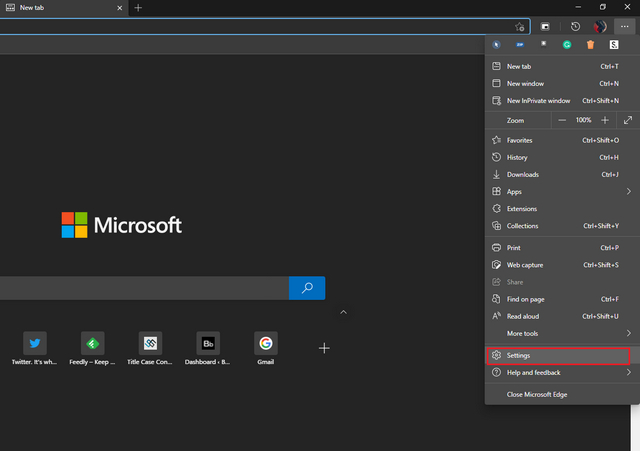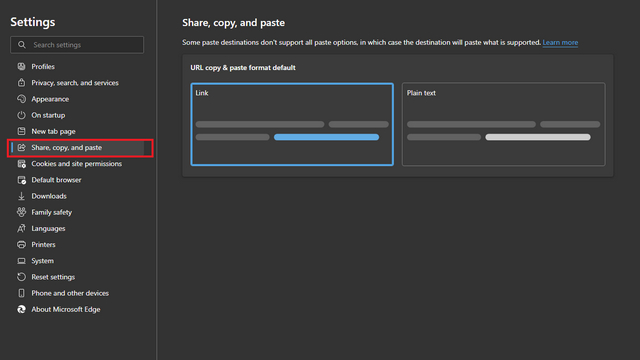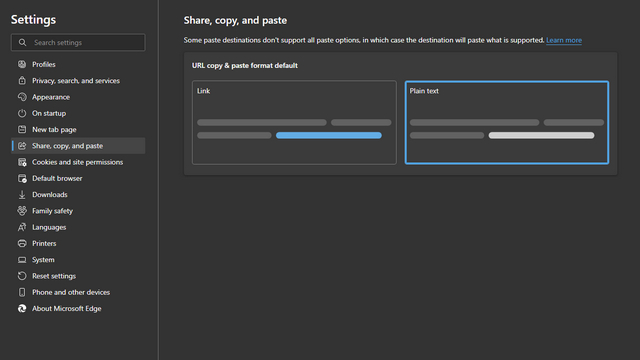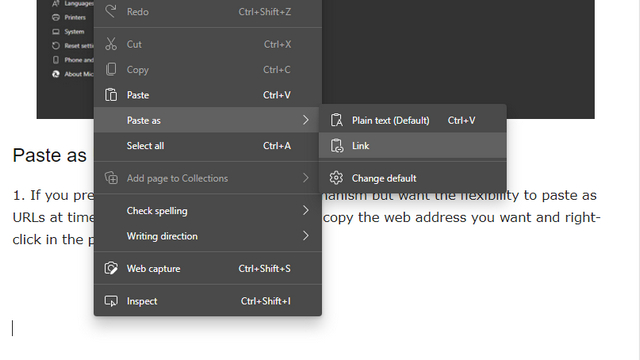Disable Edge’s New URL Copy and Paste Feature
What exactly does Edge’s new pasting feature do?
Web browsers typically paste the entire web address when you paste a URL. Microsoft decided to replace the URL with the title of the page as link text. As a result, pasted URLs started to look like this: Instead of this: If you think this was a harmless change, I beg to differ. The major inconvenience I found with this approach was how it broke embedding YouTube links. Even if I ignore the functionality of this, the new behavior was forced upon Edge users without any warning or indication whatsoever. Due to this sneaky under the hood change, some users even suspected that third-party apps are causing this, which is certainly not the case.
Remove Edge’s new Paste Mechanism
Now that you know how the change affects users, here’s how you get back to the old method of pasting links. Firstly, open Edge browser, click on the horizontal three dots button in the top-right corner, and choose ‘Settings’.
From Settings, head to the ‘Share, copy, and paste’ section. It is the sixth section in the left sidebar. Here, you’ll find two options – Link and Plain text and the option will be set to Link by default.
As you might have guessed, Link option pastes URLs as hyperlinked titles and Plain text pastes them as a web address. All you have to do is choose ‘Plain text’ and restart the browser.
Paste as URL without changing the Default Setting
If you prefer the new hyperlink pasting mechanism but want the flexibility to paste as URLs at times, you have two options: First up, copy the web address you want and right-click in the paste destination. From the ‘Paste as’ option that appears now, choose ‘Link’. Alternatively, you can use the keyboard shortcut ‘Ctrl + Shift + V’ to paste the URL as plain text.
Restore Old Copy & Paste on Edge Chromium
So, that was our quick guide to help you restore the old URL pasting mechanism on Edge. It won’t be an overstatement if I say that I absolutely hated how Edge flipped the switch without any notification. Let us know your thoughts on this feature in the comments. Meanwhile, if you found this useful, you might find something interesting in our coverage of the best Microsoft Edge flags.