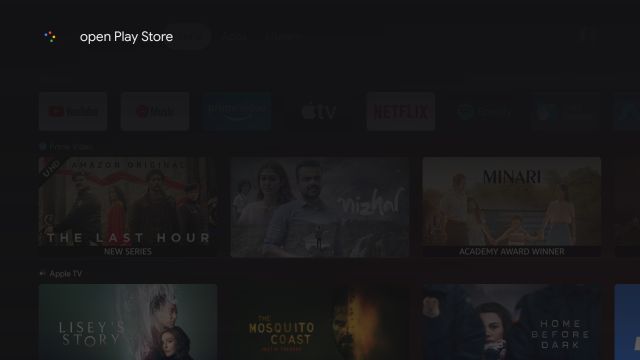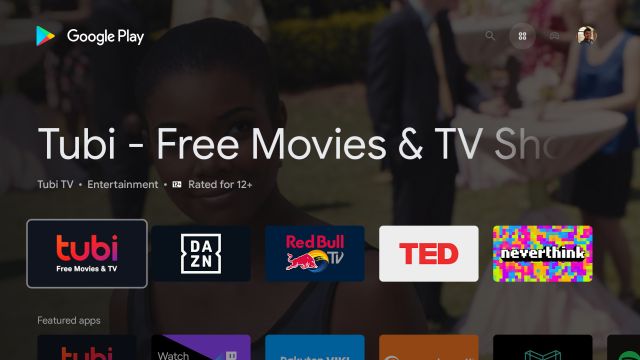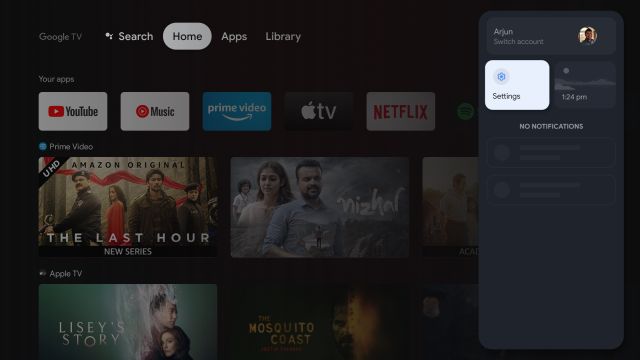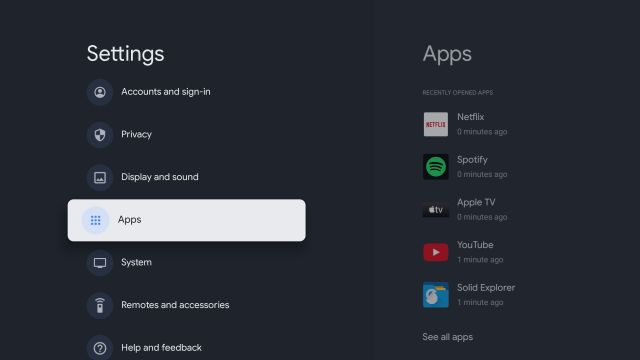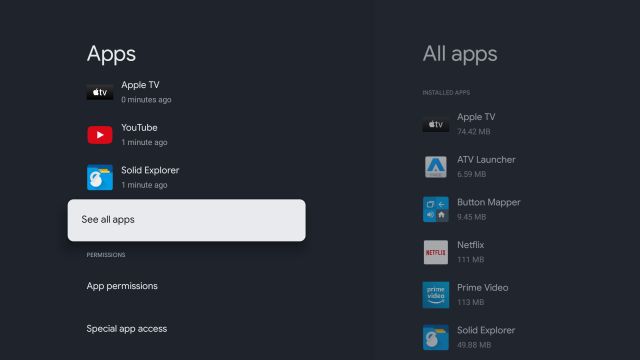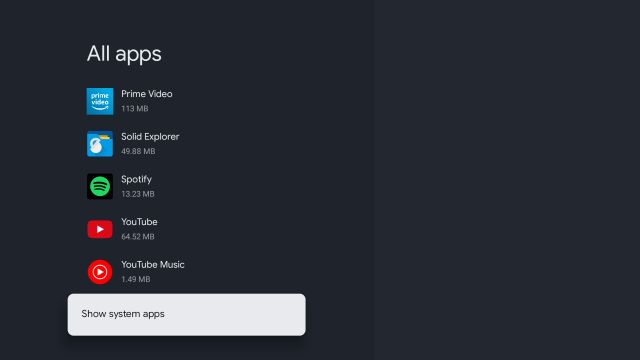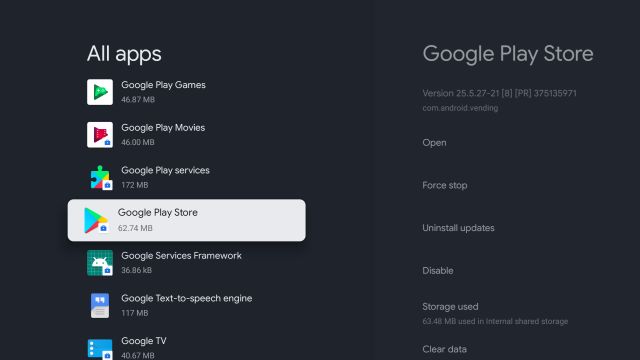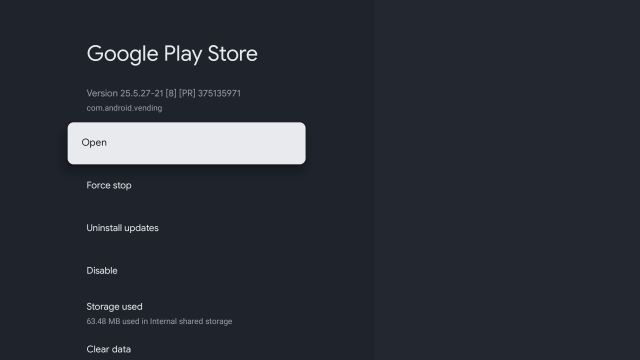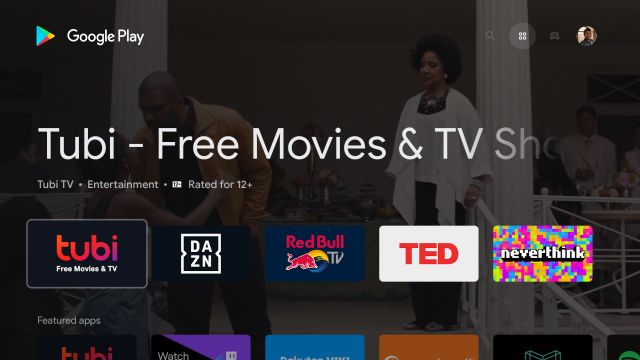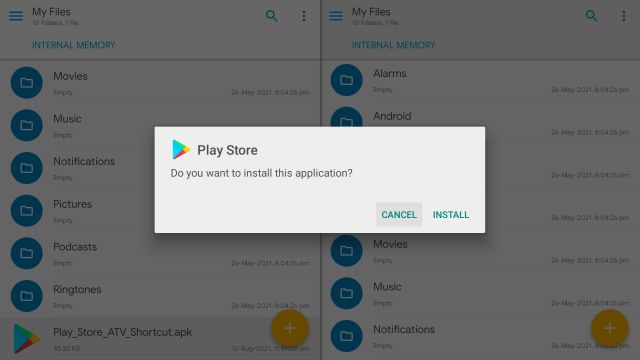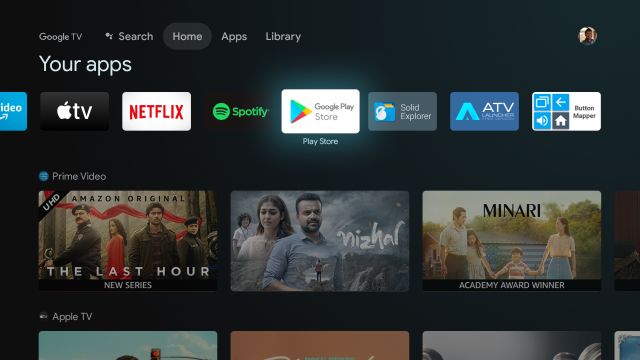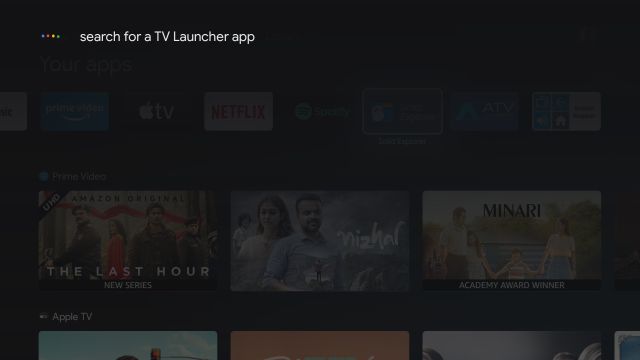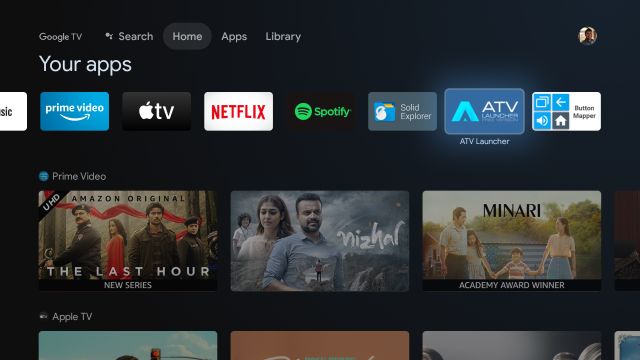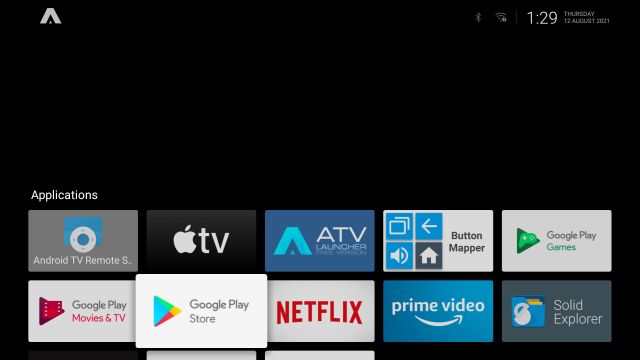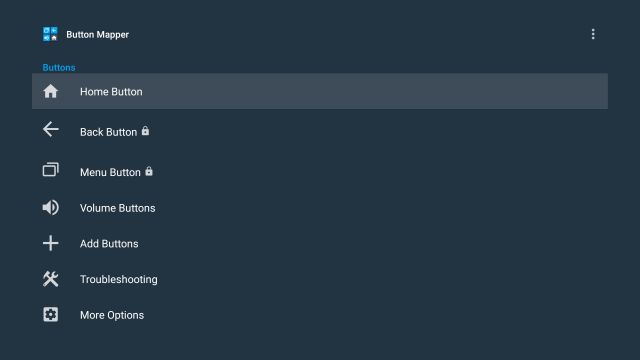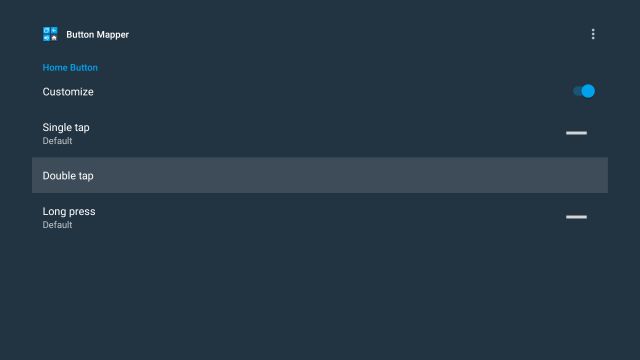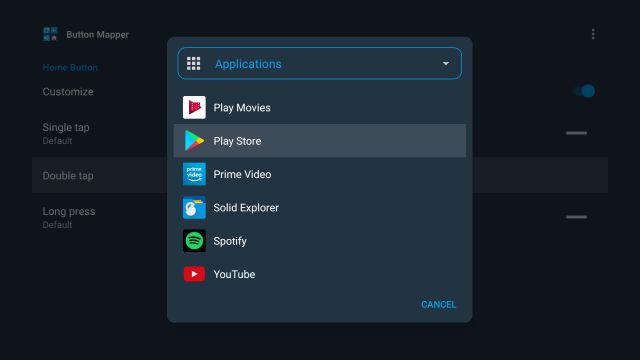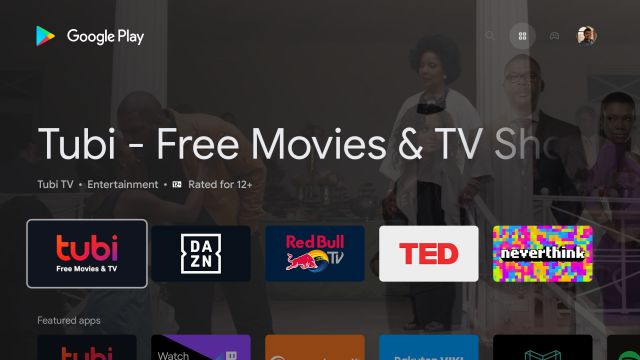Access the Full Play Store on Google TV: 5 Methods Explained! (2021)
Here, we have added multiple ways to open the full Play Store on Google TV. Based on your expertise level, you can utilize any of the five methods listed below. To move to a particular method, expand the table below.
Method 1: Open Play Store on Google TV via Google Assistant
The easiest way to access the full-fledged Play Store interface on Google TV is to use the Google Assistant. Follow the steps below to learn how it works:
Just press and hold the Google Assistant button on the remote and say “Open Play Store“.
Instantly, Google Assistant will launch the Play Store app on your Chromecast with Google TV. Now, you can update apps manually, turn off auto-updates, manage parental controls, and more.
Method 2: Access Play Store From Google TV Settings
Another nifty way to open the Play Store on Chromecast with Google TV is through the “App Info” page. From there, you can open the main interface of the Play Store.
To do that, go to “Settings“.
Next, navigate to “Apps“.
On the right pane, press on “See all apps“.
Scroll down and select “Show System Apps“.
Now, scroll down further and look for “Google Play Store“.
Move to the right pane menu and open the Play Store.
Finally, you will be able to access the Google Play Store on your Chromecast with Google TV.
Method 3: Create a Shortcut for Play Store on the Homescreen
Since Google does not offer a shortcut to the Google Play Store on Google TV, we need to sideload a third-party app for that. The app has been developed by edwaine of XDA-Developers, and it adds a simple shortcut for the app store on the homescreen. Let’s see how it works:
First, click here and download the APK.
Next, we need to sideload the APK on our Google TV. You can follow our detailed tutorial on how to sideload APKs on Android TV. The instructions are pretty similar for Google TV and Android TV as they share the same Android base.
Once you have managed to transfer the APK to your Google TV, open a file explorer and install the downloaded APK.
Once installed, press the Home button on the remote, and you will find a shortcut to Google Play Store added to the top-row on your Google TV. Easy-peasy, right?
Method 4: Install a Third-party Launcher
If you find the Google TV launcher too complex to use, you can install a third-party launcher from the Play Store. It will give a clean look to the homescreen and add a Google Play Store shortcut as well. Here is how to go about it. Note: By the way, you can disable personalized recommendations on Google TV or customize the Google TV homescreen for a seamless and clutter-free experience.
You can install a third-party launcher from the Play Store. No need to sideload it. We have already curated a list of the best Android TV launchers, so go through the list and select the one you like. I would suggest ATV Launcher (Free) or Sideload Launcher (Free).
To install a launcher, press and hold the Google Assistant button and say “search for X app“. Now, open the launcher and install it.
Once installed, press the Home button, and you will find the ATV launcher added to the top-row.
Open it to find a clean interface with a Google Play Store shortcut. That’s it. You can now easily install and manage apps on your Google TV.
Method 5: Remap a Remote Button to Open the Play Store
Finally, you can remap a remote button to open the Play Store on your Google TV. We have explained how it works in the steps below:
You need to install Button Mapper (Free, offers in-app purchases) on your Google TV and follow our guide on how to remap the Android TV remote to grant all the permissions.
Once you have set up everything, choose a button you want to use to open the Play Store. For example, I have chosen “Double tap” on the Home button to open the Play Store instantly.
So, open the “Double tap” menu in the Button Mapper app. Then, move to the drop-down menu, choose “Applications” and scroll down until you find the “Play Store”. Select it.
You are done. Now, whenever you will double-press the Home button, Play Store will open up instantly. How cool is that? Yes, it’s a bit lengthy process to set up everything, but it works like a charm once it’s done.
Five Ways to Access the Play Store App on Chromecast with Google TV
So these are the five different ways you can access the full-fledged Play Store app on Google TV. The Google Assistant method is fast and efficient, but frankly, I have just sideloaded the Play Store shortcut app for quicker access. And if you are an advanced user, I would suggest remapping the remote button. Anyway, that is all from us. If you want to learn more such Google TV tips and tricks, follow our linked article. And if you have any questions, let us know in the comment section below.